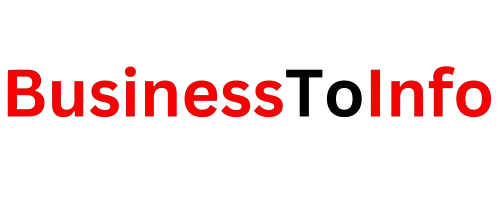In the digital era, video editing and animation have become essential tools for content creators, marketers, and hobbyists. Whether you’re creating social media content, promotional videos, or just having fun with animations, the right software can make all the difference. Alight Motion has emerged as one of the most popular and versatile apps for video and animation editing. With its wide array of features and user-friendly interface, it is accessible to both beginners and professionals. In this article, we’ll explore everything you need to know about Alight Motion and how you can maximize its potential.
What is Alight Motion?
Alight Motion is a mobile application designed for video and animation editing. Available on both Android and iOS platforms, it offers a comprehensive set of tools for creating professional-quality videos and animations right from your smartphone or tablet. The app provides a range of visual effects, transitions, keyframe animations, vector graphics, and more, making it a powerhouse for creative projects.
Key Features of Alight Motion
Alight Motion stands out for its wide range of features that make it a competitive tool in the video editing space. Here are some of the key features:
1. Keyframe Animation
Alight Motion supports keyframe animations, allowing users to animate almost any element in a video. You can set keyframes at different points in the timeline and adjust parameters like position, opacity, rotation, and scale between these keyframes. This makes it possible to create smooth and professional animations without much effort.
2. Multiple Layer Support
The app allows for working with multiple layers, both for graphics and video. Whether you want to overlay images, add text, or stack multiple videos on top of each other, the layers feature gives you flexibility. Each layer can be edited independently, allowing for complex compositions.
3. Visual Effects
Alight Motion offers a wide variety of visual effects, including color correction, blurs, shadows, and more. You can enhance your videos or animations with custom effects to give them a polished and professional look.
4. Vector and Bitmap Support
The app supports both vector and bitmap formats, which is rare for a mobile-based video editor. This means you can create and edit vector-based graphics (e.g., logos, illustrations) without compromising quality, even when scaling up or down.
5. Color Adjustment Tools
Alight Motion provides advanced color grading tools, including hue, saturation, brightness, and contrast adjustments. This allows you to modify the colors in your videos to match your aesthetic or branding.
6. Blending Modes
The app includes various blending modes that help in combining layers in creative ways. Whether you want to make your graphics or video elements stand out or blend seamlessly into the background, these blending modes offer flexibility.
7. Velocity-Based Motion Blur
One of the standout features in Alight Motion is the ability to add velocity-based motion blur, which simulates the effect of real-world motion in your animations and transitions. This feature enhances realism and smoothness in fast-paced videos.
8. Export Options
Once your project is complete, Alight Motion offers multiple export options, including MP4 video, GIF, PNG sequence, and stills. You can also choose the resolution and frame rate, giving you control over the final output.
How to Use Alight Motion
Now that we’ve covered the key features, let’s walk through the basics of how to use Alight Motion for your projects.
1. Creating a New Project
To start, open the app and click the “+” icon to create a new project. You’ll be prompted to set the project’s resolution, frame rate, and background color. Once this is set, you’re ready to start editing.
2. Adding Media
You can add media to your project by selecting the “+” icon again and choosing from your photos, videos, or imported assets. Alight Motion also supports external media, so you can import elements like vector graphics or additional video clips from other sources.
3. Using Layers
Each new media file you add will appear as a layer. To edit a specific layer, simply tap on it. You can move layers up or down, change their duration, or modify individual attributes like opacity, size, and position.
4. Applying Effects
To apply effects to your media, select the layer you want to edit, and go to the effects panel. Here, you can choose from a variety of built-in effects, adjust their intensity, and stack multiple effects for more complexity.
5. Animating with Keyframes
For animations, tap on the layer you want to animate and open the keyframe panel. Set the initial position or size of the object at the first frame, and then move the playhead to another point in time to adjust the object’s properties. Alight Motion will automatically interpolate the changes between keyframes, creating smooth transitions.
6. Exporting Your Project
Once you’re happy with your video, click the export button in the upper-right corner. You can choose to export your video in various formats, including MP4, GIF, or image sequence. You can also adjust the resolution and frame rate to suit your needs.
Tips and Tricks for Alight Motion Users
To get the most out of Alight Motion, here are some additional tips and tricks:
1. Use Presets for Efficiency
Alight Motion offers pre-made animation and transition presets. These can save you time when working on repetitive tasks or when you want to achieve a specific look quickly.
2. Custom Fonts
If you’re working on a project that requires specific fonts, Alight Motion allows you to import custom fonts. This feature is especially useful for branding projects where consistent typography is key.
3. Optimize for Mobile Use
Since Alight Motion is a mobile app, working with high-resolution videos or multiple effects can sometimes cause lag, especially on older devices. To avoid this, lower the resolution of your preview while editing, and only switch to full resolution when exporting.
4. Save Your Projects in Cloud
For safety and convenience, always save your projects in the cloud or export them as project files. This ensures you don’t lose any work if the app crashes or you switch devices.
5. Join the Alight Motion Community
Alight Motion has an active user community, including online forums, tutorials, and social media groups. Joining these communities can provide inspiration, support, and tips from other users.
Pros and Cons of Alight Motion
Pros:
- User-friendly interface.
- Professional tools for video and animation editing.
- Supports vector and bitmap editing.
- Affordable with a free version available.
- Extensive library of effects, fonts, and presets.
Cons:
- Free version includes watermarks on exported videos.
- Can be resource-heavy on older devices.
- Some advanced features require a paid subscription.
Conclusion
Alight Motion is a powerful and versatile tool that caters to both beginners and professionals in the video editing and animation space. Its vast array of features, including keyframe animation, multiple layers, and blending modes, make it a go-to app for mobile content creation. Whether you’re producing videos for social media, promotional materials, or just exploring animation as a hobby, Alight Motion provides the tools you need to bring your vision to life.
With practice and exploration, you can unlock the full potential of Alight Motion and create stunning, professional-grade videos right from your mobile device.